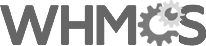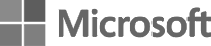Error Pages
With this tool you can create custom error pages to display when a user enters a wrong URL, an outdated URL or when the user is not authorized to access a specific directory of your web space.
"Error Pages" consists of the following five types of errors:
400 (Bad Request)
401 (Authorization required)
403 (Forbidden)
404 (Wrong page)
500 (Internal server error)
To customize the error page, you can click on the error page number (400, 401, 403, 404, 500) or the error page name (Bad Request, Authorization required, etc).
When the page loads, you have the following six tags available:
Available Tags
Referring URL - Displays the url of the web site the visitor was previously viewing.
Visitor's IP Address - Displays the IP address of the visitor viewing the error page.
Requested URL - Displays the intended url the visitor is trying to view.
Server name - Displays the web site's server name.
Visitor's browser - Displays the visitor's browser type such as IE, FireFox, Netscape, etc.
Redirect Status Code - This displays the type of code in the 300-307 range. To learn more about Redirection Status Code, visit the WikiPedia web page at http://en.wikipedia.org/wiki/List_of_HTTP_status_codes.
You do not have to use any of the above tags. They are available to you based on your own personal preferences and needs specific to your web site.
You can place any html code or text in the error page specific to your own personal preferences and needs specific to your web site.
Once you have customized your error page, you will notice the "Save as" option text box. The "Save as" option will default to the number you chose with the additional of an .shtml extension. For example, if you chose 400, it would appear as 400.shtml. You can modify this name to code you want. Only modify this to an error that you know will be shown on your web site.
Tip: You can find what error codes are being shown to your visitors by viewing any of the available web site statistical analysis programs built in to cPanel such as Awstats, Webalizer, etc.
Click on the "Save" button.